Add a new email account
-
The first time you open the Mail app, you’ll see a Welcome page. Select Add account to get started. Otherwise, at the bottom of the left navigation pane, select Settings
 > Manage Accounts > Add account.
> Manage Accounts > Add account.NOTE: On a phone or tablet, tap the three dots at the bottom of the page to access Settings.
-
Choose the type of the account you want to add.
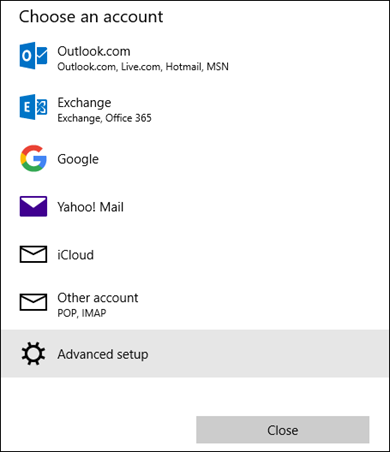
-
Enter the required information and click Sign in. For most accounts, this is your email address, password, and the account name. The account name is what you'll see in both the left pane of Windows 10 Mail as well as the Manage Accounts pane.
-
Click Done. Your data will start syncing as soon as your account is set up.
Add an account using advanced setup
-
Click Advanced setup if your automatic email setup fails in Step 3 above.
- Enter the following information in the Advanced setup window:
1- Email address This is the name you'll see in the left pane of the Mail app.2- User name This is your full email address.3- Password Enter your email account password.4- Account name This is the name that you'll see in the left pane of Mail for Windows 10, as well as in the Manage Accounts pane.
You can choose any name you want.5- Send your messages using this name Enter the name you want recipients to see when they receive your message.
6- Incoming email server
7- Account type Choose POP3 or IMAP. Most email accounts use IMAP.
Notes:- IMAP email access coordinates between the server and your mail application. Messages that have been read/deleted/replied to will show up as such, both on the server and in the mail application.
- POP3 does not coordinate with the server. Messages marked as read/deleted/replied to in the mail application will not show up as such on the server. This means that future mail downloads with POP3 will show all messages as unread.
- Outgoing mail is sent using SMTP.
- We recommend using POP3 over SSL/TLS or IMAP over SSL/TLS since they provide increased security for your interactions with the remote mail server.
8- Outgoing (SMTP) email server You can get this information from your ISP or administrator. Usually, an outgoing email server address is in the format of mail.contoso.com or smtp.contoso.com.
Mail Client Manual Settings
Secure SSL/TLS Settings (Recommended)
Username: [email protected]
Password: Use the email account’s password.
Incoming Server: mail.domainname.com
IMAP Port: 993 POP3 Port: 995
Outgoing Server: mail.domainname.com
SMTP Port: 465
IMAP, POP3, and SMTP require authentication.
Non-SSL Settings (NOT Recommended)
Username: jeradtan@domainname.com
Password: Use the email account’s password.
Incoming Server: mail.domainname.com
IMAP Port: 143 POP3 Port: 110
Outgoing Server: mail.domainname.com
SMTP Port: 25
IMAP, POP3, and SMTP require authentication.
-
By default, all four checkboxes at the bottom of the window will be selected. Most email accounts don't require any changes to these options.
After you've entered the required information, click Sign in > Done.

